ImpactECS In-Depth: Cell Actions
ImpactECS Cell Actions allow model builders to perform custom business logic when users click or edit cells in ImpactECS items. This simple design opens the door for a new breed of interactive tools to enhance the user experience. This blog provides an overview of the Cell Action functionality and gives a few examples of cell actions “in action”.
Cell Actions Basics
Incorporating cell actions into models is a fairly simple process in ImpactECS. First, highlight the range of cells to apply the functionality and select Format > Define Action to display the Define Action dialog box.
Starting with the “Enable Cell Action” checkbox, model builders can change the status of a cell action by updating the checkbox. From there, just select the appropriate Action Type. ImpactECS Action types include activities like Execute Script, Open Query, Show Form, Recalculate Cost Object, and a handful of other useful tasks. Developers can set the Item Name either from the cell text or by specifying the name, and well as define how the the action is displayed on the Object.
Common Usage Scenarios for Cell Actions
While not an inclusive list, here are a few examples of how Cell Actions are used in real ImpactECS models to improve the user experience. The first example focuses on the ability to drill down to view more detailed model information. The Cost Object below represents an income statement with the calculated results cells shown that link to Queries to access the detail behind the answer.
Cell actions are able to perform these contextual tasks because ImpactECS uses an Execution Context/Factor Search Algorithm. This technique makes it possible to pass relevant information when the action is invoked – telling ImpactECS the exact location of the data requested within the model.
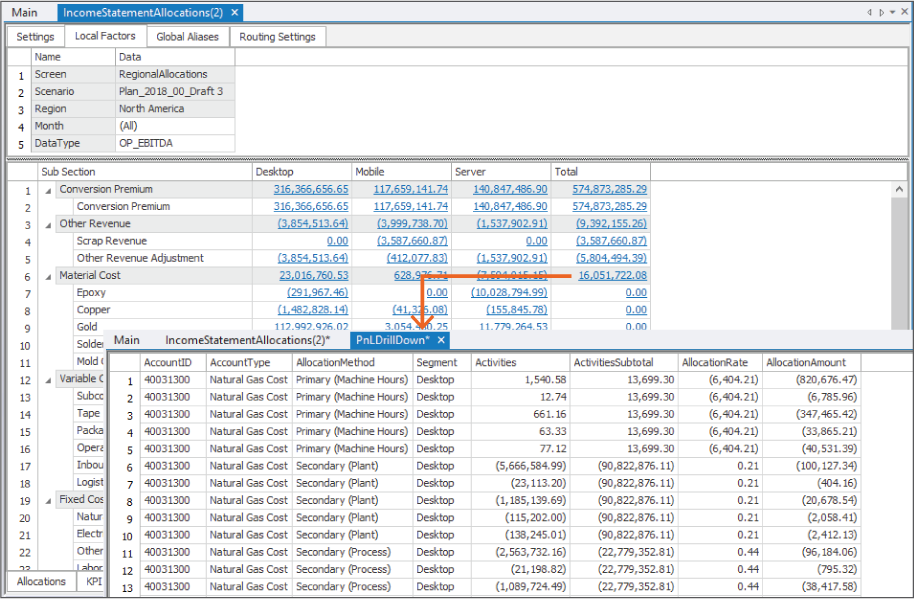
Another useful way to use Cell Actions is to create links or buttons to view and attach files to ImpactECS objects. This example – a time and expense tracking model in ImpactECS – allows users to attach or remove receipt images on each line item.
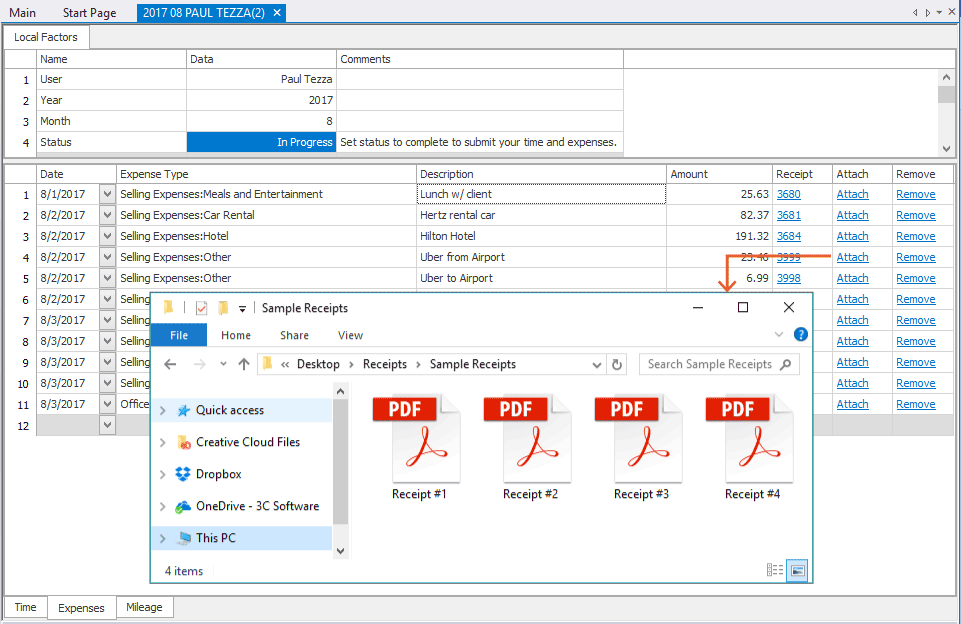
A third example uses Cell Actions to dynamically create objects within an ImpactECS model. The example below shows the version history of an individual script module. The linked cells offer you the ability to temporarily view the script object or restore it permanently in the model.
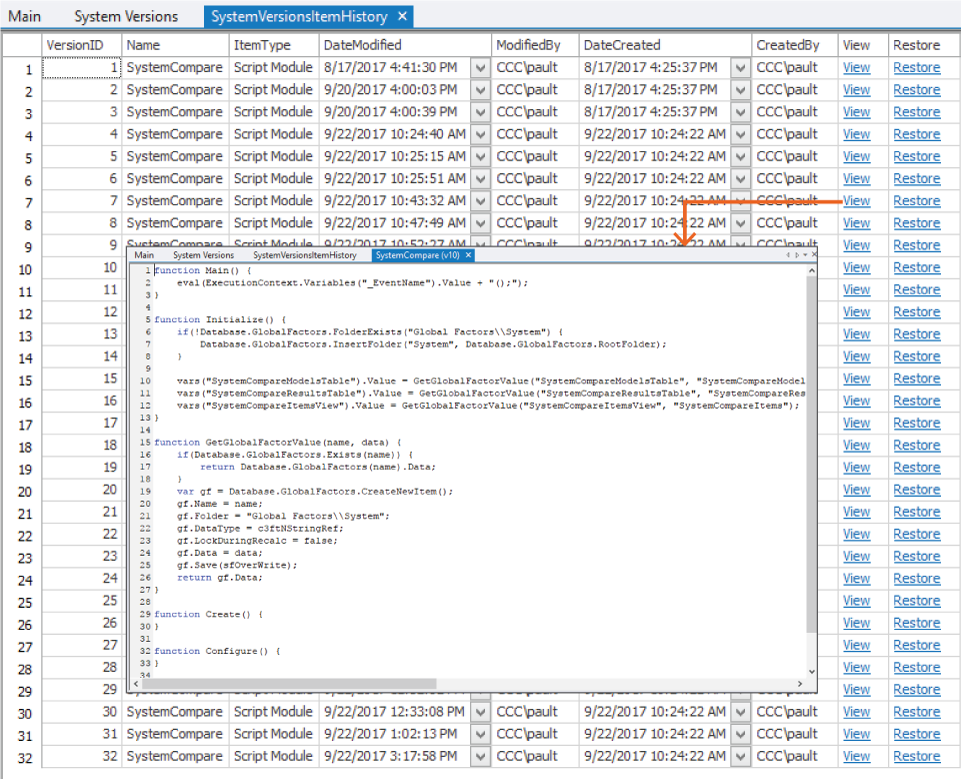
It’s pretty simple to get started with Cell Actions to expand the functionality of ImpactECS models. By implementing this embedded functionality, model users can expand their ability to access and analyze data. Need help getting started? Contact our professional services team to learn best practices and identify ways to make your models more functional with Cell Actions.
