ImpactECS In-Depth: System Library Overview
Wondering how to build models that are cleaner, faster, and easier to maintain? Take advantage of the ImpactECS System Library – a collection of predefined ImpactECS items designed to eliminate or significantly reduce the amount of code needed to implement functionality. This blog details the core functionality available in the System Library and describes a few common usage scenarios.
Automated Notifications with System Emails
Send emails directly from ImpactECS models by implementing System Emails. By implementing this functionality, administrators can configure models to automatically send email messages when certain events occur. In addition to plain text messages, System Emails also supports the ability to add attachments like Excel files and embed Traditional Reports into the body of the messages.
One popular usage scenario for System Emails is a Weekly Summary Report. Combining the functionality with a scheduled task, a summary email highlighting all activities occurring in a specific model is sent weekly to the model administrator.
Move Data from ImpactECS with System Exports
Publishing ImpactECS data is streamlined using the simple-to-configure System Exports item. Using System Exports dramatically reduces or even eliminates the need to write Scripts in the model to export Cost Object or Table data to normalized database tables. By following the System Exports workflow, users can select the templates, configure the data, create the tables, and export the data.
Bring Data into ImpactECS with System Imports
System Imports standardizes the process to create and load items from external data sources. Queries are used to define which data to import, which requires SQL proficiency and a solid understanding of the model configuration. Most often, ImpactECS models use System Imports to load Routings or Bills-of-Material into Cost Objects or to populate other data into Tables.
Track Real-Time Activities with System Logs
Keep track of tasks and message log information by implementing System Logs. This collection of items automatically archives the information that is temporarily visible in the Desktop Client of the user executing the task. By capturing this user activity as it happens and storing each unique task along with detailed information on the logs provides an expansive set of data to track analyze model performance to identify and fix reoccurring errors.
Upload Excel or CSV data with System Uploads
Uploading Excel workbooks or CSV files into ImpactECS Tables or other normalized database tables is handled with the Systems Upload functionality. Once installed, the System Uploads form walks the user through a workflow to upload the files and store them in the correct location. System Uploads are most often used to collect and validate external data to make it accessible within the model.
Version Tracking and Restoration with System Versions
Ever made a change to a model and instantly regretted it? System Versions makes it possible to view and restore previous versions of Calculations, Queries and Script Modules – the items representing the primary rule set that governs the ImpactECS model. By employing System Versions, users can rollback undesired changes with a few clicks.
What’s the Real Value of the System Library
One, improved performance. Models that utilize the System Imports and System Exports have experienced code reductions of 10-20% and this streamlined approach provides a significant boost in terms of speed to perform these common tasks. Two, improved user experience. Implementing tools like System Emails to keep your audiences informed or System Uploads to improve data loading gives ImpactECS users more tools to better build, maintain and interact with models.
Get Started with the ImpactECS System Library
If you have ImpactECS v 7.4, you can explore the ImpactECS System Library today. From an ImpactECS model, right click and select Install Script Library. And as always, the 3C Software consulting team is happy to help walk you through best practices for the Script Library. Don’t have 7.4 yet? You can learn more about the release or email us and we’ll help you get started.
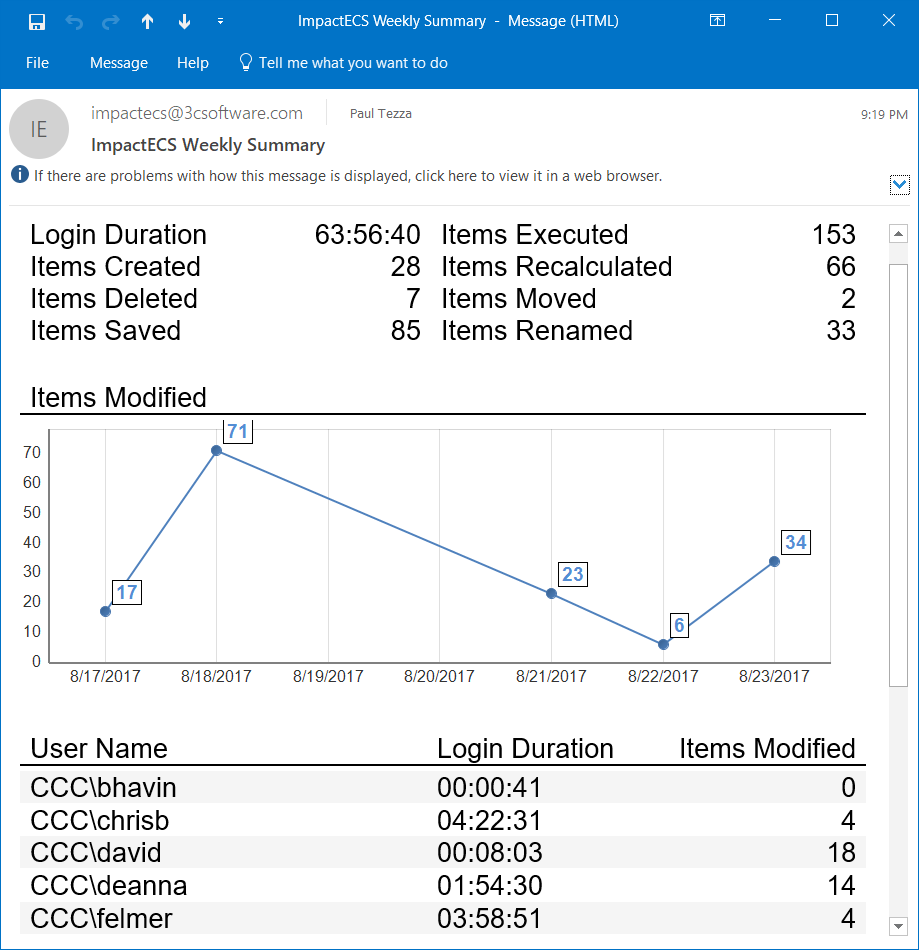
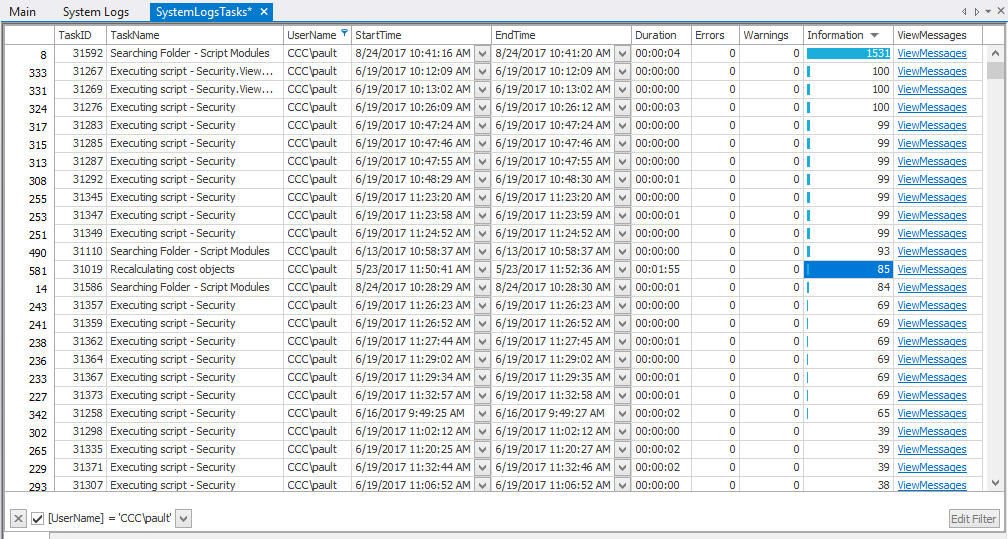
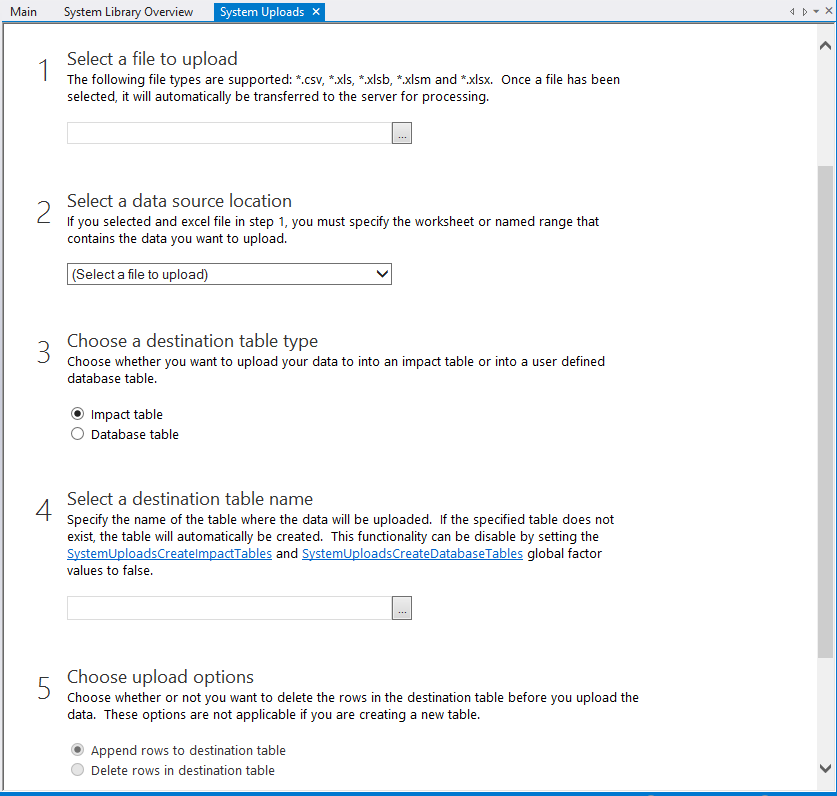
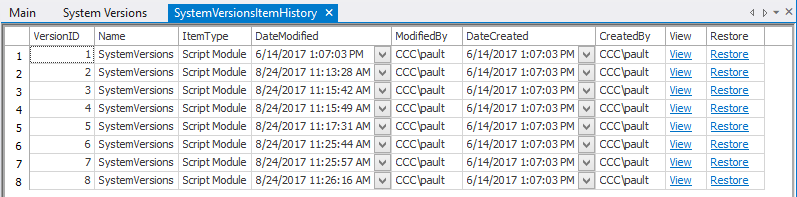
2 Comments
Hi!
I’m using ImpactECS 7.4 and would like to have the System Library but I wasn’t able to locate where I can install the script library.
Would you mind telling me how to install it?
Thank you!
Amy
If you’re running ImpactECS version 7.4 (which you indicated you were) then try right clicking on a model and then choosing “Install/Update System Library” from the context menu. Please let me know if you don’t see this option. If you do, then this will automatically add a “System” folder to your model’s forms. Within this folder, the “System Library Overview” form provides a basic summary of the core functionality included in this library.
Thanks and good luck!